How to burn an Audio CD with macOS
Normally when we drag and drop MP3 files they are burned as they are, so in a form of compressed MP3 files. Some of the CD players can’t play MP3s (or other forms of audio files used on computers) but they accept only plain old tracks of music placed one by one on the surface of the disc. The maximum length of music that can be burned this way is about 80 minutes. It’s way shorter than when we try to save our MP3 files on 700 MB of data disk, but we can be sure that they will be playable on any CD player.
I used to burn Audio CDs using MS Windows applications like Nero Burning ROM or Ashampoo Burning Studio where there is an explicit option of burning CD to be later used in stereo systems or car audios. It was early 2000s when I played my first CDs, and all I could use back then was my first PC (Celeron 633, 64 MB of RAM, Riva TNT2) with a very slow CD drive which was surprisingly good in playing Audio CDs. It might sound ridiculous but I had issues with playing MP3s on my first computer because it took too much RAM and I couldn’t comfortably use more applications like IDEs and MP3 player simultaneously.
On macOS which I have been using for more than 6 years now, I always have to look at some cheat sheet before I can burn an Audio CD. I got used to something totally different. So here it is. My cheat sheet. 🙄
The first step is to copy MP3 files to Music (iTunes). There are two ways of doing it: via coping to Automatically add to Music folder. I always have problem to locate it, so I simply use ⌘ + Spacebar shortcut to find it.
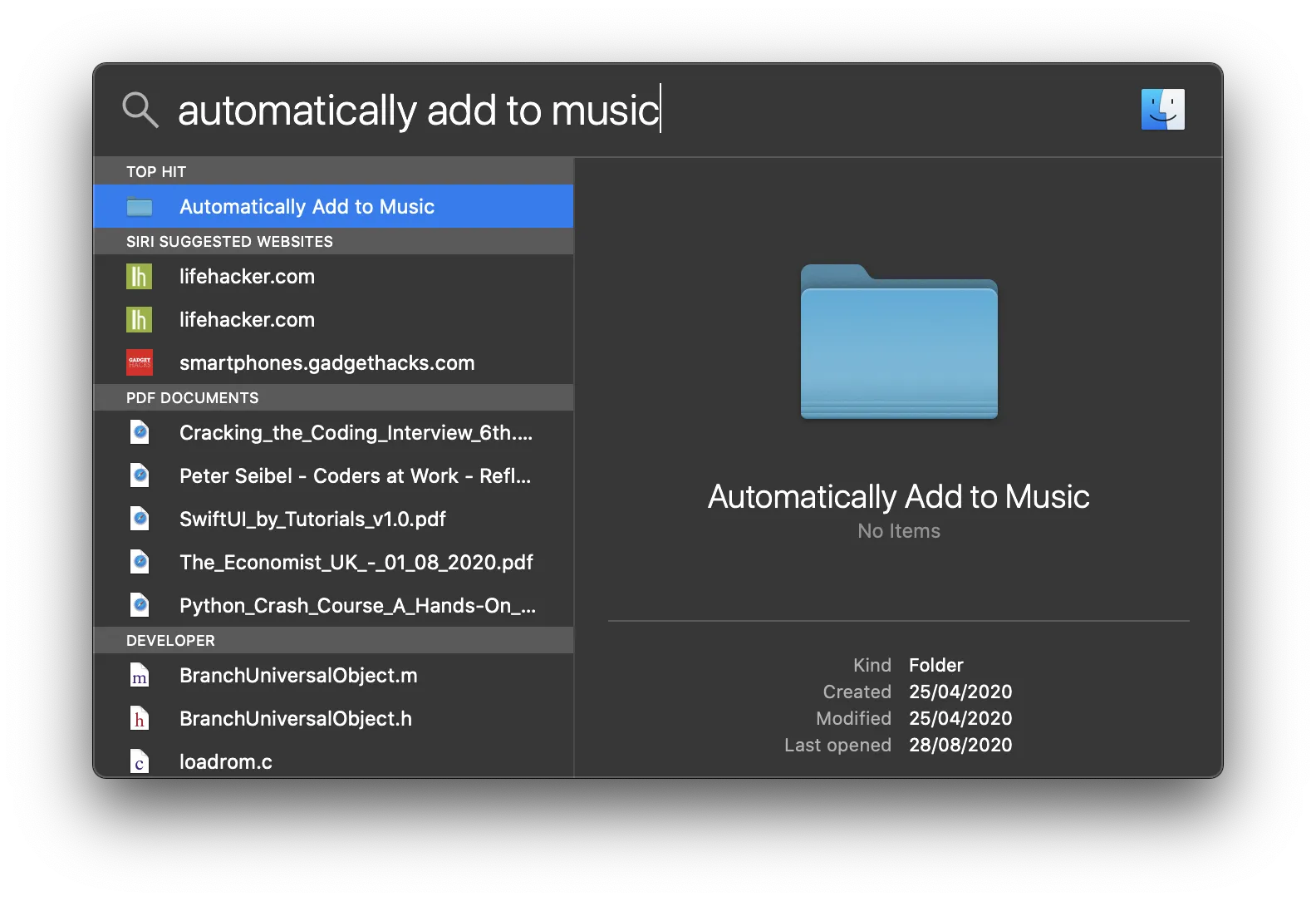
Or simply by dragging files directly to Music app.
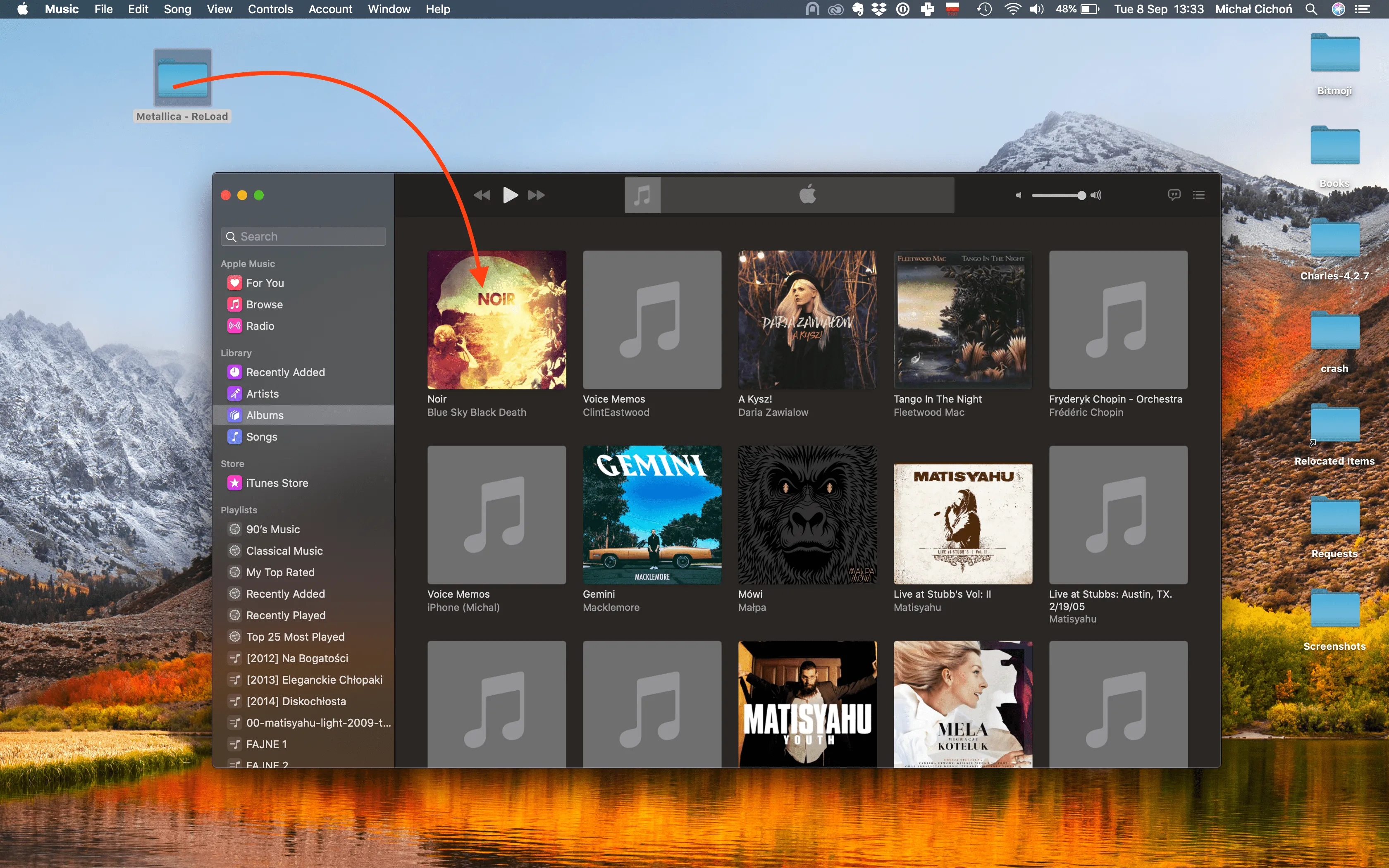
I always found the first method to be easier but actually it depends on someone’s preferences.
When we have files in Music app (as a list of files or, as in my example as an album recongnized by Music), we create a playlist. I don’t know why, but there is somehow no easy way to burn albums, they prefer to have your files in playlist when they allow you to burn. So the next step is creating a playlist.
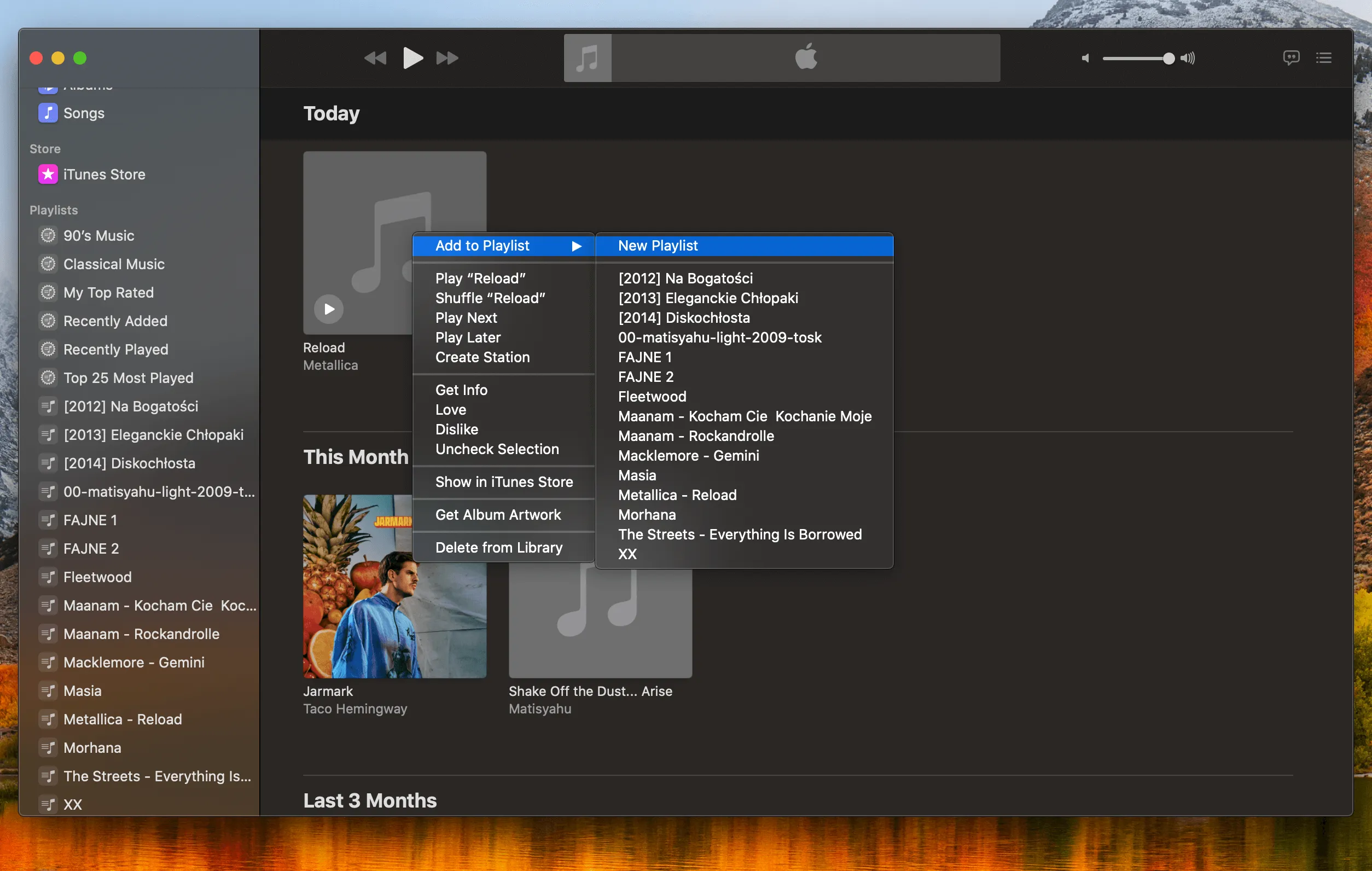
We click with the right mouse button (or control+click) and choose Add to Playlist and New Playlist. A new playlist should be presented on the Playlist pane located on the left side of the window. We right click again (or control+click) and click on Burn playlist to Disc....
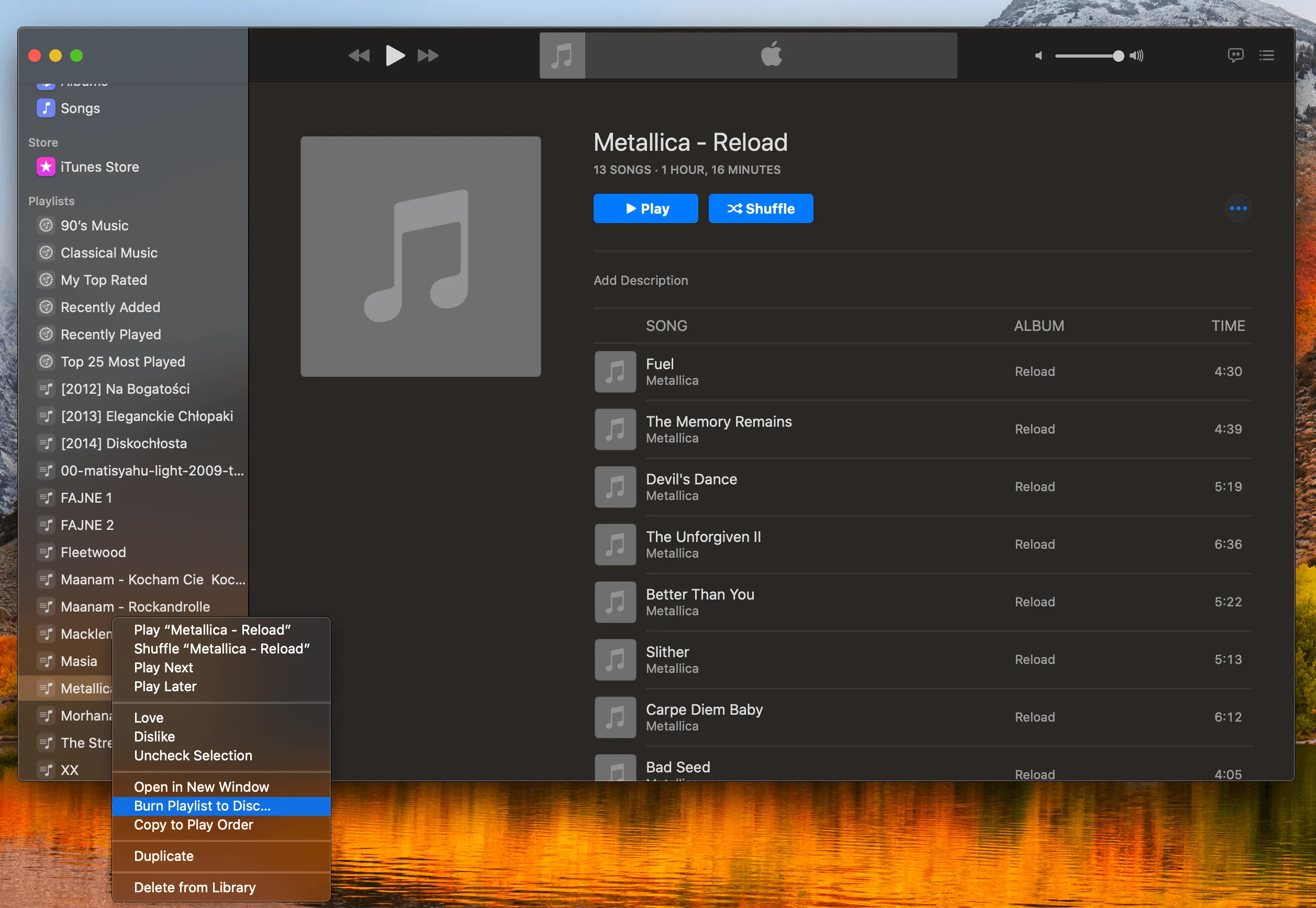
In the last step we can tune options like preferred speed or the length of gaps between songs. That’s quite intruiding that some albums, like for example “The Dark Side of the Moon” by Pink Floyd has this kind of gapless playback.
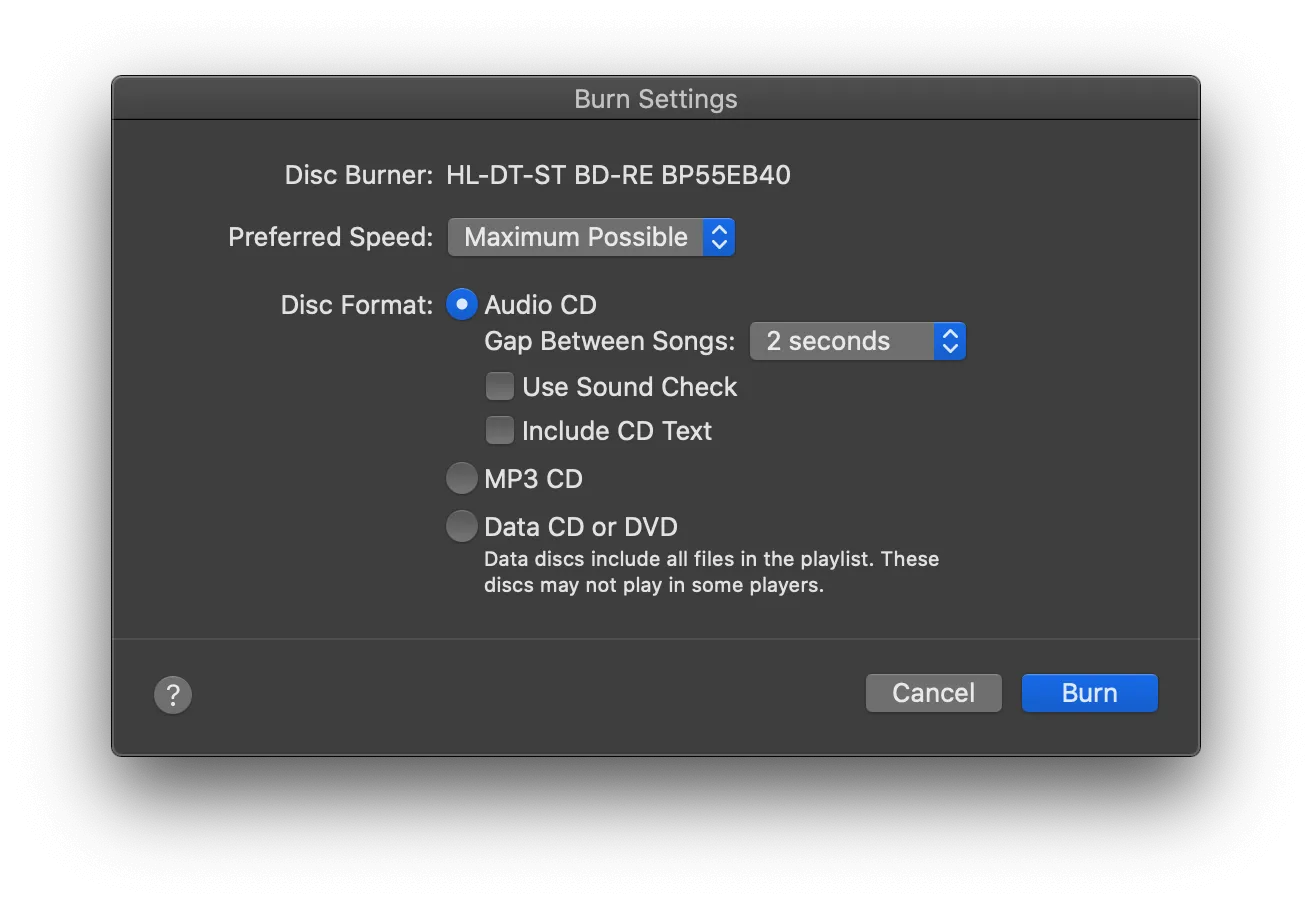
And that’s it. After clicking on Burn, all we need is to wait for our the Audio CD to be burned.

Michał Cichoń is a software engineer based in Kraków, Poland.
With over 15 years of experience in web and mobile development, he specializes in building iPhone and iPad applications using Swift and Objective-C.
He currently works on a social media app developed by a small, data-driven team, where experiments and A/B testing shape user experience. Over the years, he has collaborated with financial institutions, biomedical companies, and startups from New York, Berlin, and beyond.
