Freemarker syntax highlighting in NetBeans
Installing Freemarker support for NetBeans was quite complicated when I did it for the first time. Unfortunately the official Freemarker’s website pointed me to a wrong plugin.
To have Freemarker syntax highlighter correctly configured, you should first install a plugin called “Lexer to NetBeans Bridge”. You can find it here: Lexer to NetBeans Bridges.
Then you install plugin named “Freemarker NetBeans Plugin” available here: Plugin
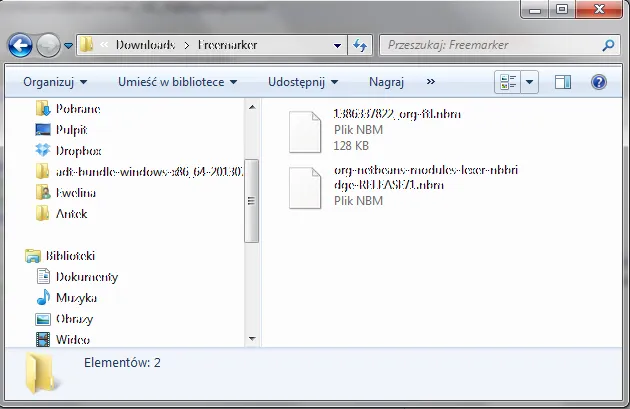
Make sure you have these files downloaded.
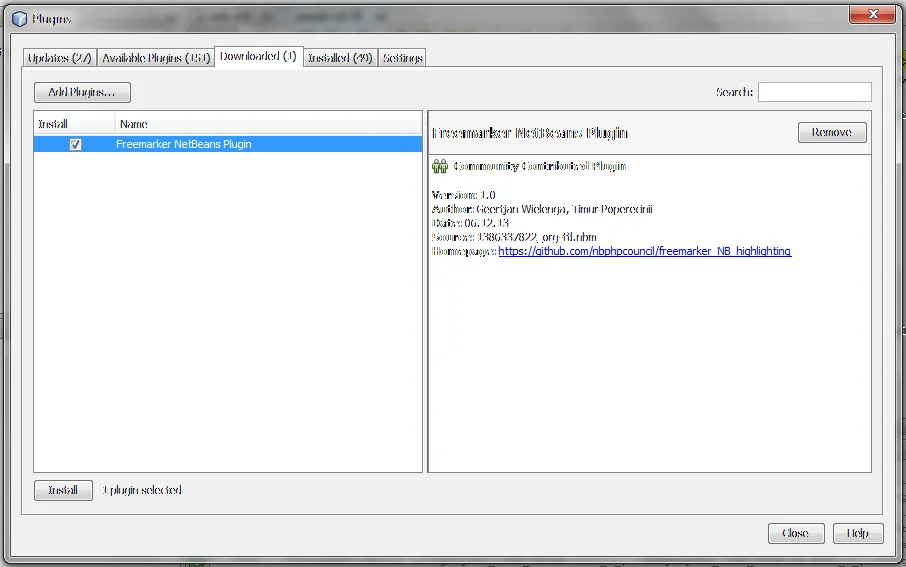
Install both of the plugins using menu Tools > Plugins
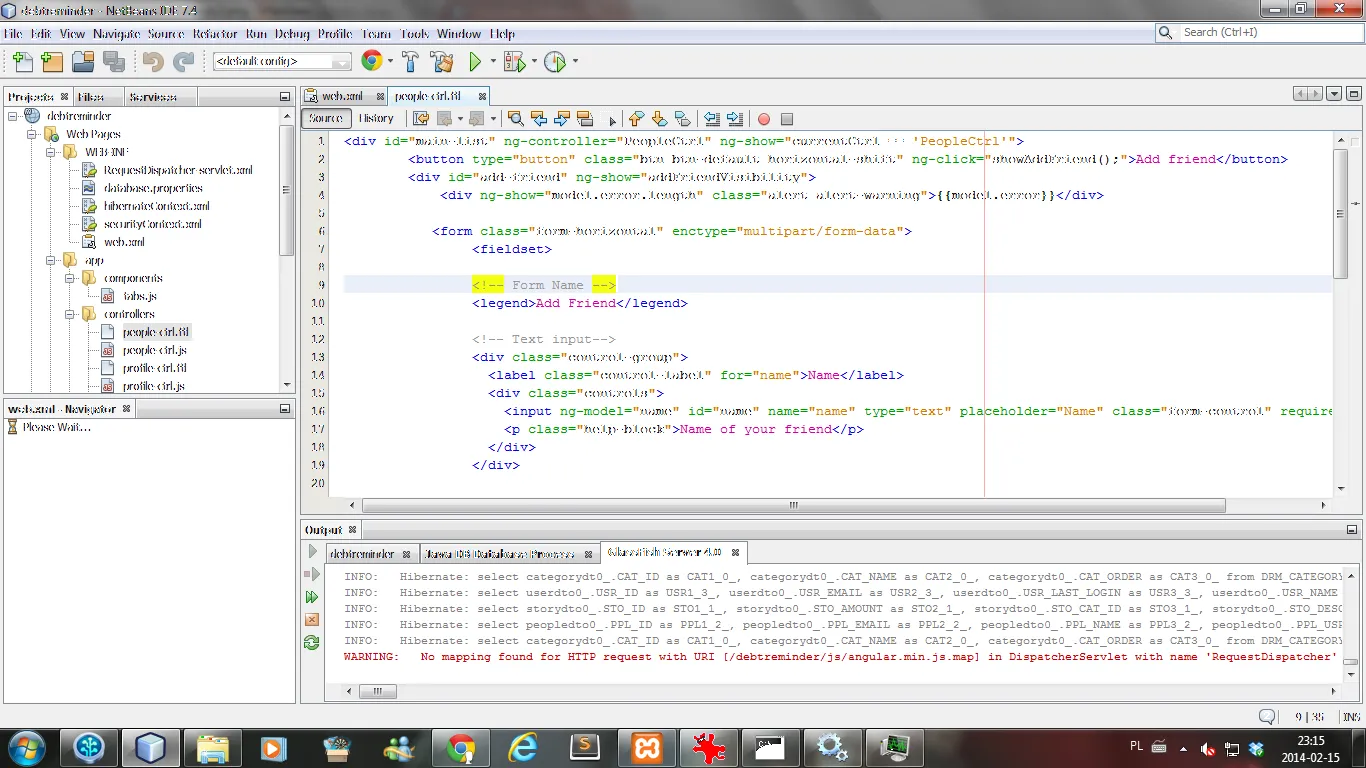
Now it looks just fine.
After the installation process ends make sure you don’t have other Freemarker plugins installed. They can cause some problems, so in my case I had to make a quick cleanup after installing those plugins.

Michał Cichoń is a software engineer based in Kraków, Poland.
With over 15 years of experience in web and mobile development, he specializes in building iPhone and iPad applications using Swift and Objective-C.
He currently works on a social media app developed by a small, data-driven team, where experiments and A/B testing shape user experience. Over the years, he has collaborated with financial institutions, biomedical companies, and startups from New York, Berlin, and beyond.
